How to Delete a Domain from a Web Application on Paas.id

Introduction
Sometimes, you want to remove your domain from a web application or you want to move the domain to another web application.
In this guide, we will learn about deleting a domain from a web application on Paas.id.
Prerequisites
- Have installed a web server on Paas.id
- Have installed a web application on Paas.id
- Have a domain added on web application on Paas.id
Step 1 - Login to your Paas.id Account
Login to your Paas.id account via https://dash.paas.id/auth/login.
Step 2 - Navigate to Web Applications Page
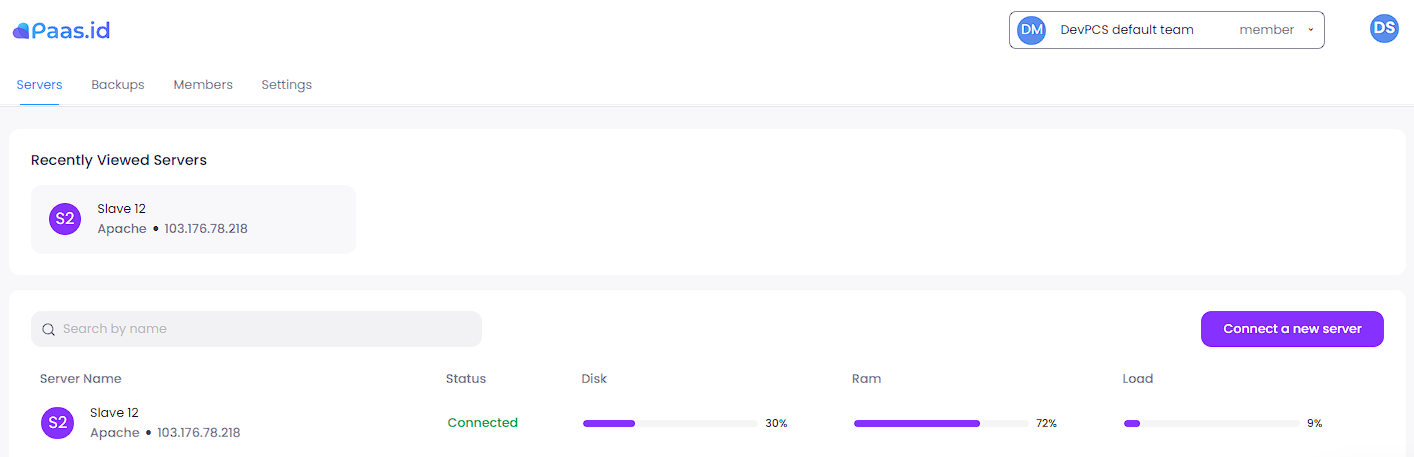
From the servers page, you need to open the server details page by clicking on the server where your application is located.
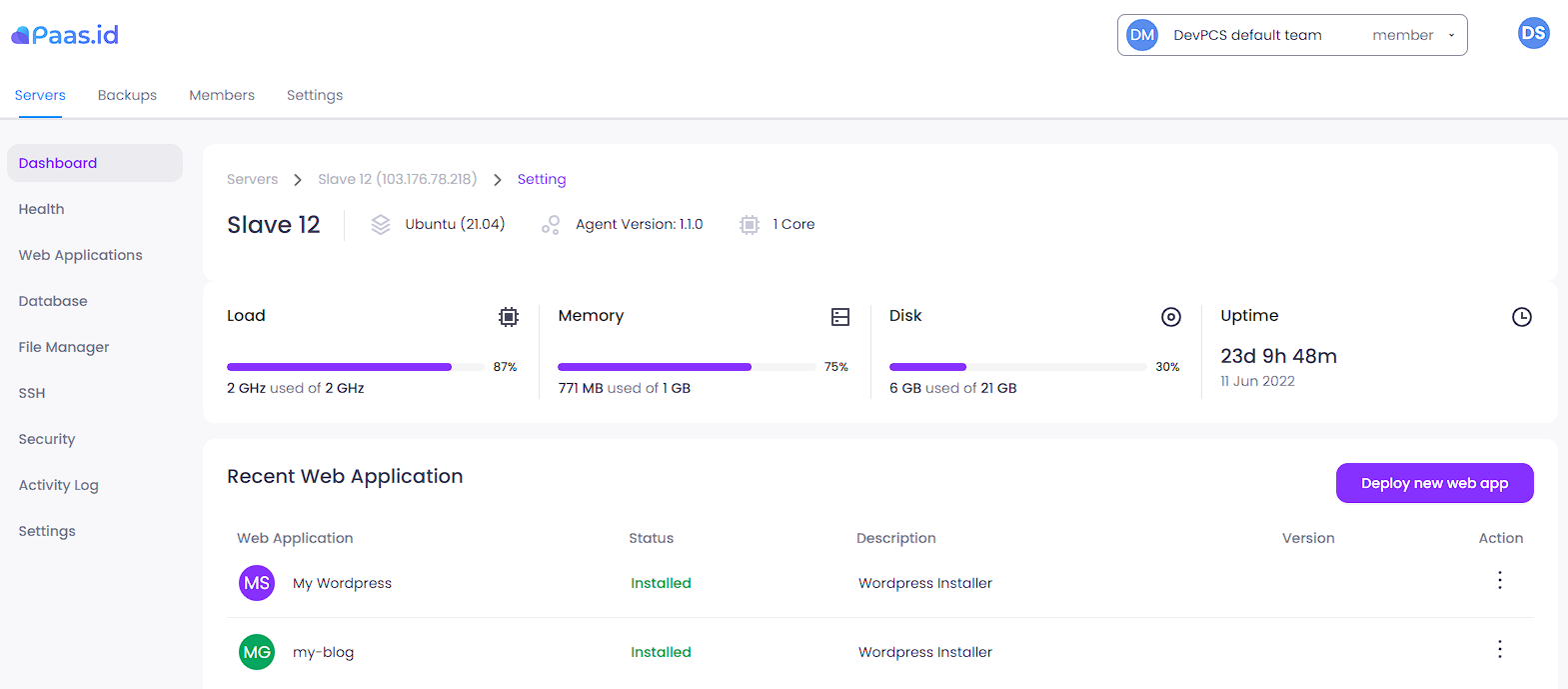
On the server detail page, you need to open the web applications page by clicking "Web Applications" menu on the left sidebar.
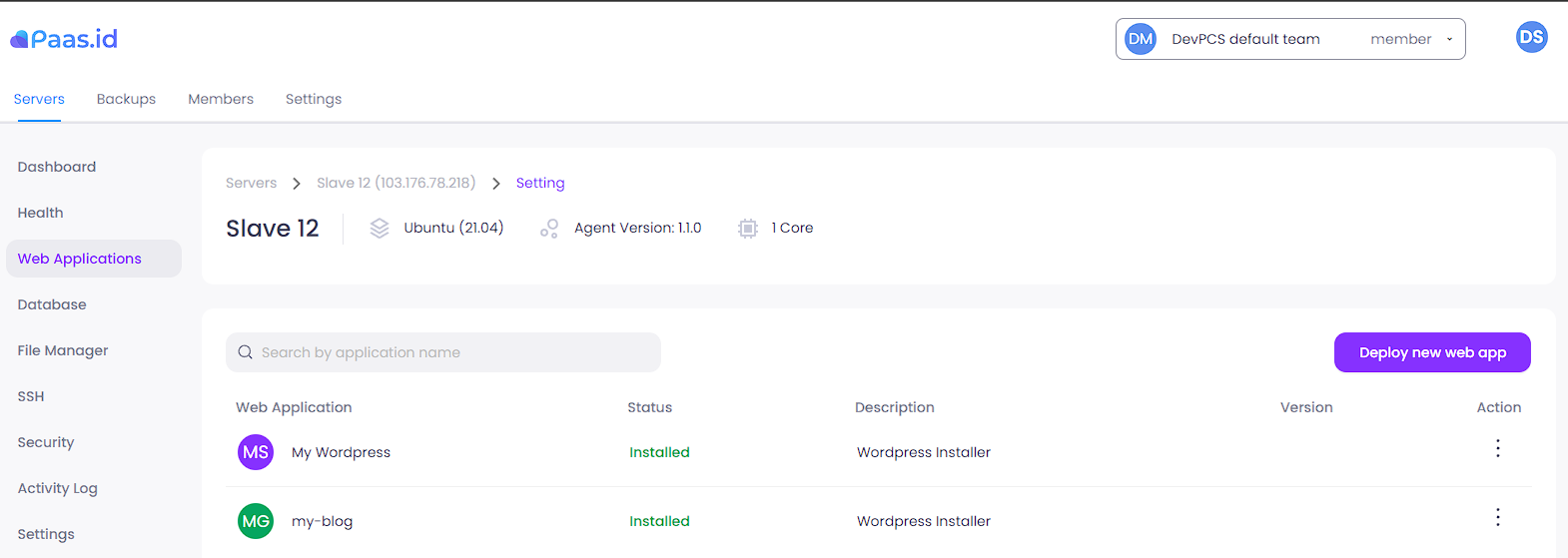
Step 3 - Navigate to Web Application Domain Manager Page
On the web applications page, you need to open the web application detail page by clicking the three-dots action on the web application that you want and choose "View" menu.
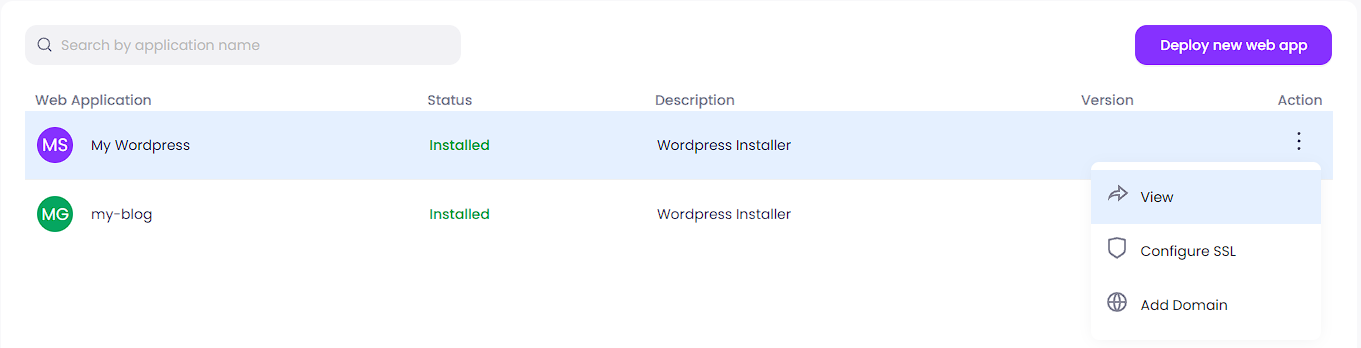
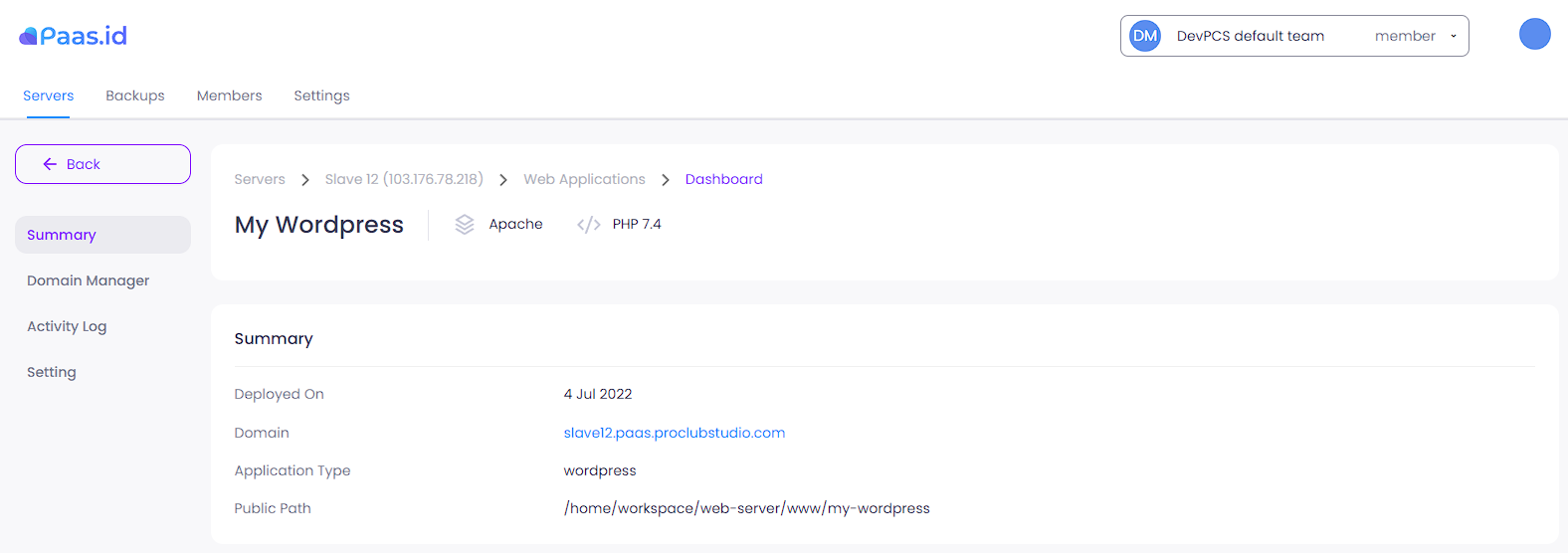
On the web application detail page, you need to open the web application domain manager page by clicking "Domain Manager" menu on the left sidebar.
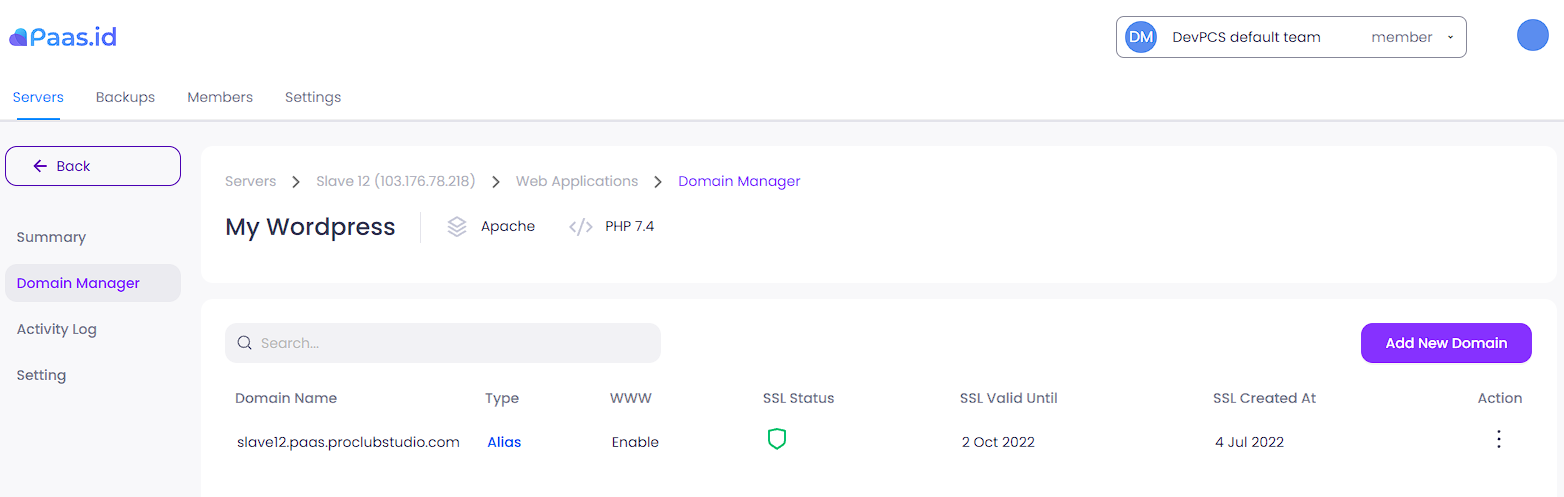
Step 4 - Delete a Domain
On the web domain manager page, click the three-dots action on the domain that you want and choose "Delete" menu.
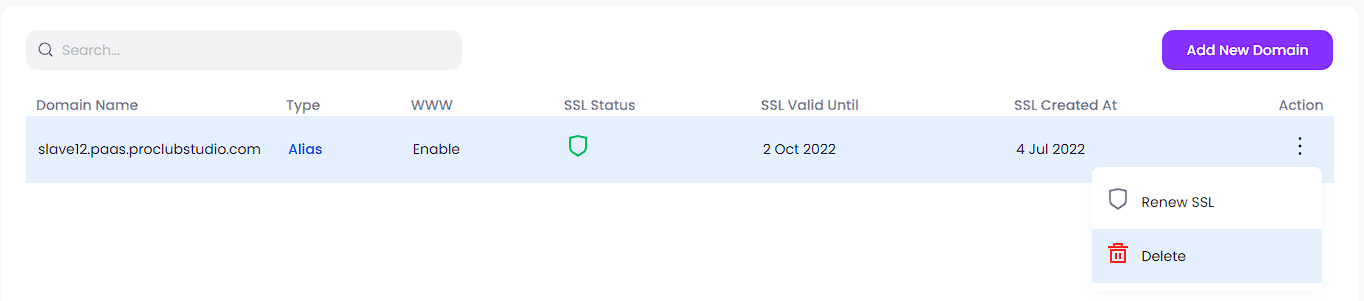
A confirmation message will appear.
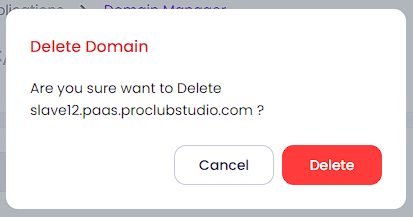
Click the "Delete" button. If there is no error, you will be directed to web application domain manager page.
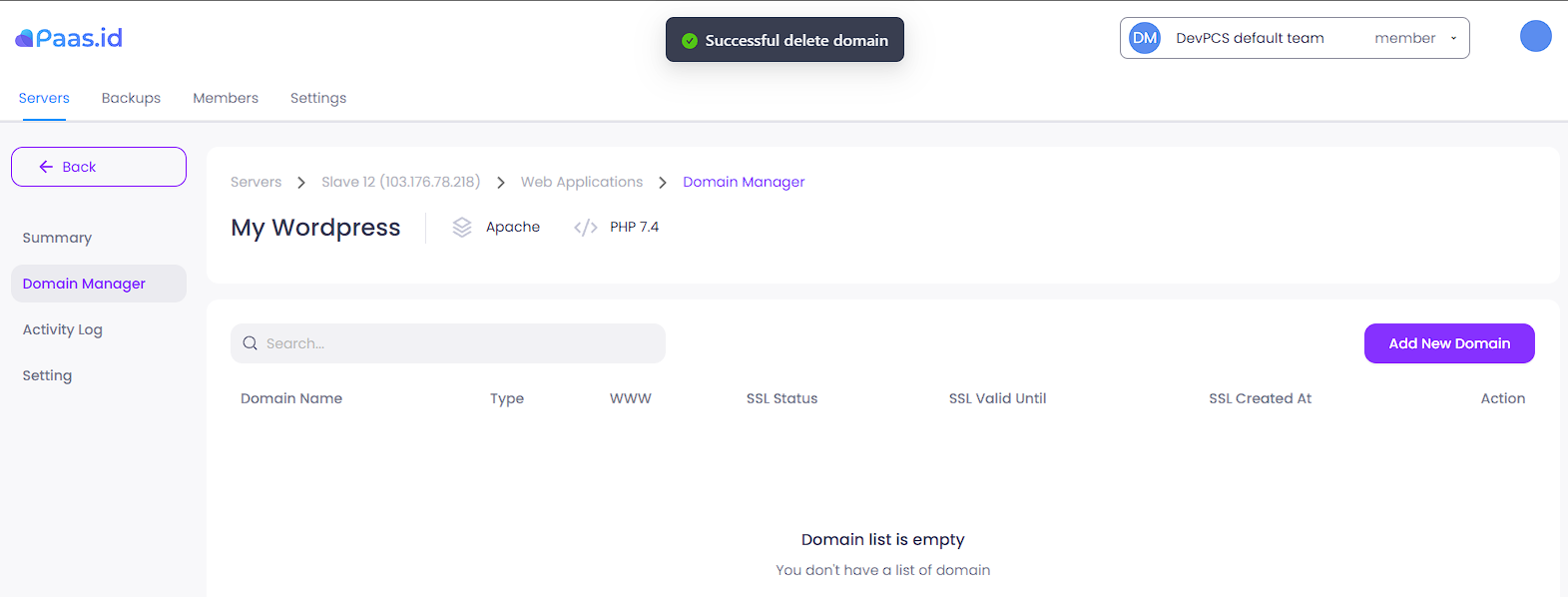
Voila, the domain was deleted successfully.
