How to Renew Web Application SSL on Paas.id
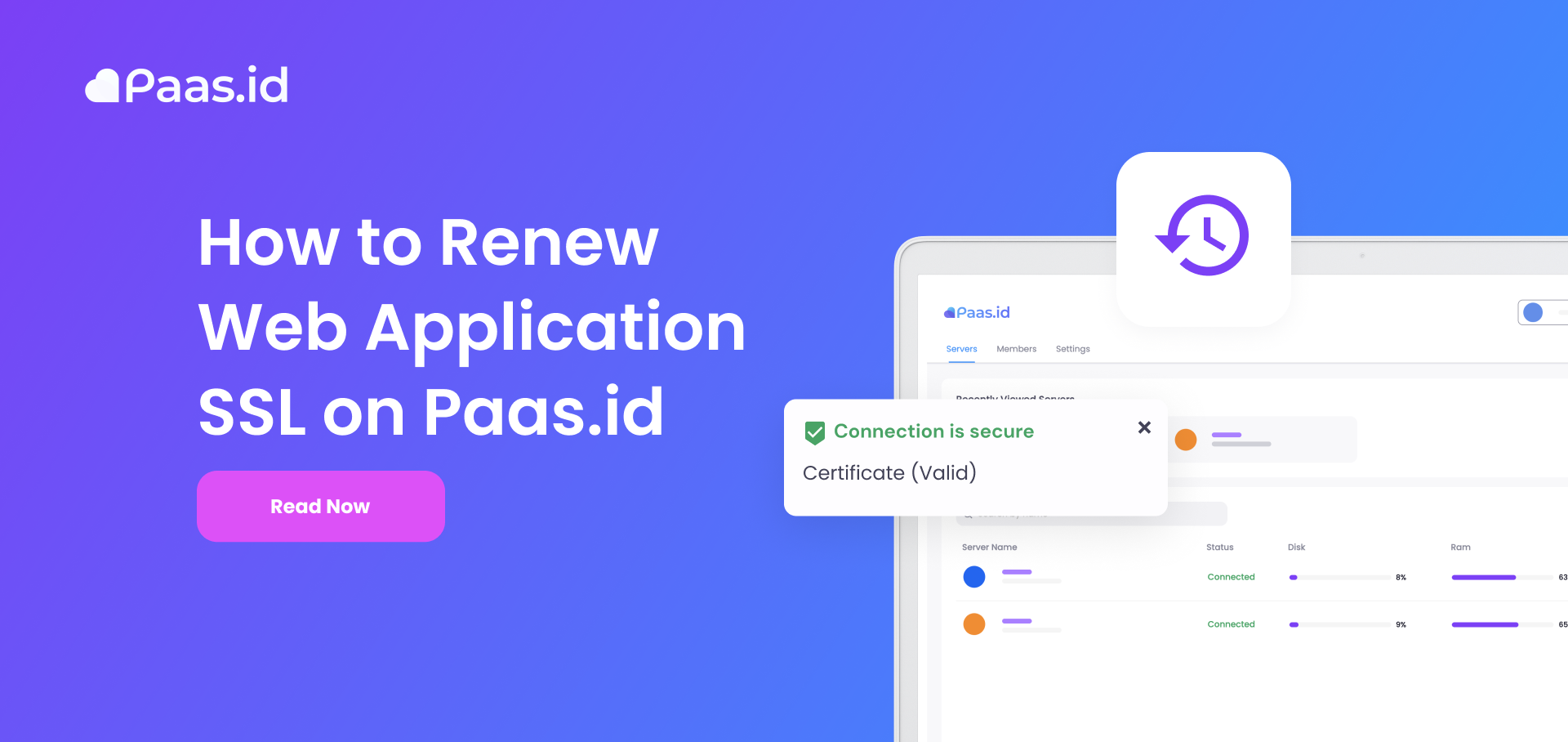
Introduction
SSL is a secure networking protocol. SSL is creating encrypted connection between a server and a client. On Paas.id, SSL is provided by Let's Encrypt.
In this guide, we will learn about renewing web application SSL on Paas.id.
Prerequisites
- Have installed a web server on Paas.id
- Have installed a web application on Paas.id
- Have active domain installed on the web application on Paas.id
Step 1 - Login to your Paas.id Account
Login to your Paas.id account via https://dash.paas.id/auth/login.
Step 2 - Navigate to Web Applications Page
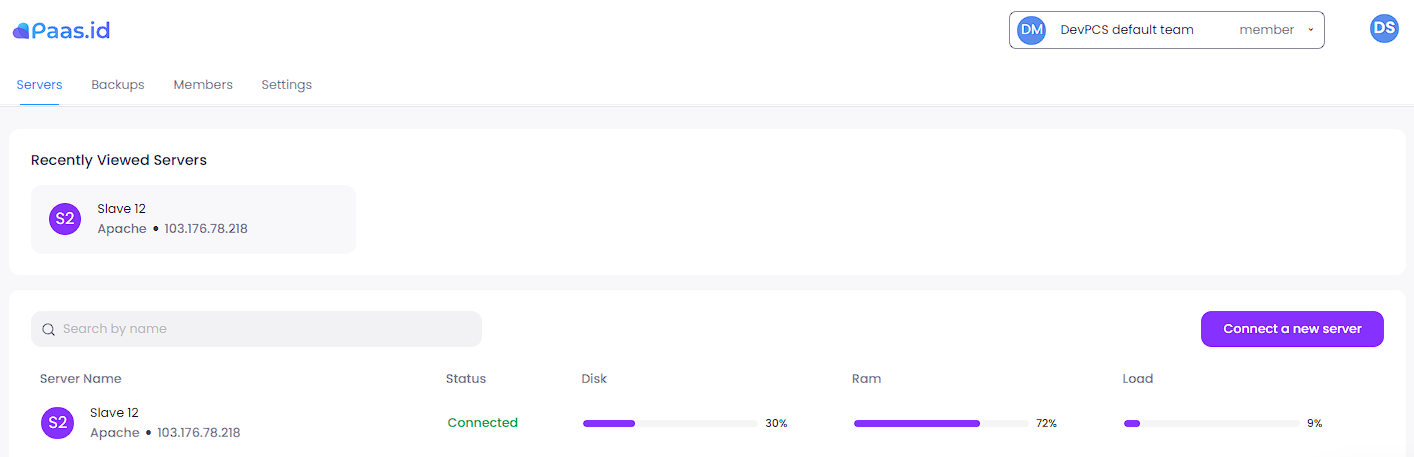
From the servers page, you need to open the server details page by clicking on the server where your application is located.
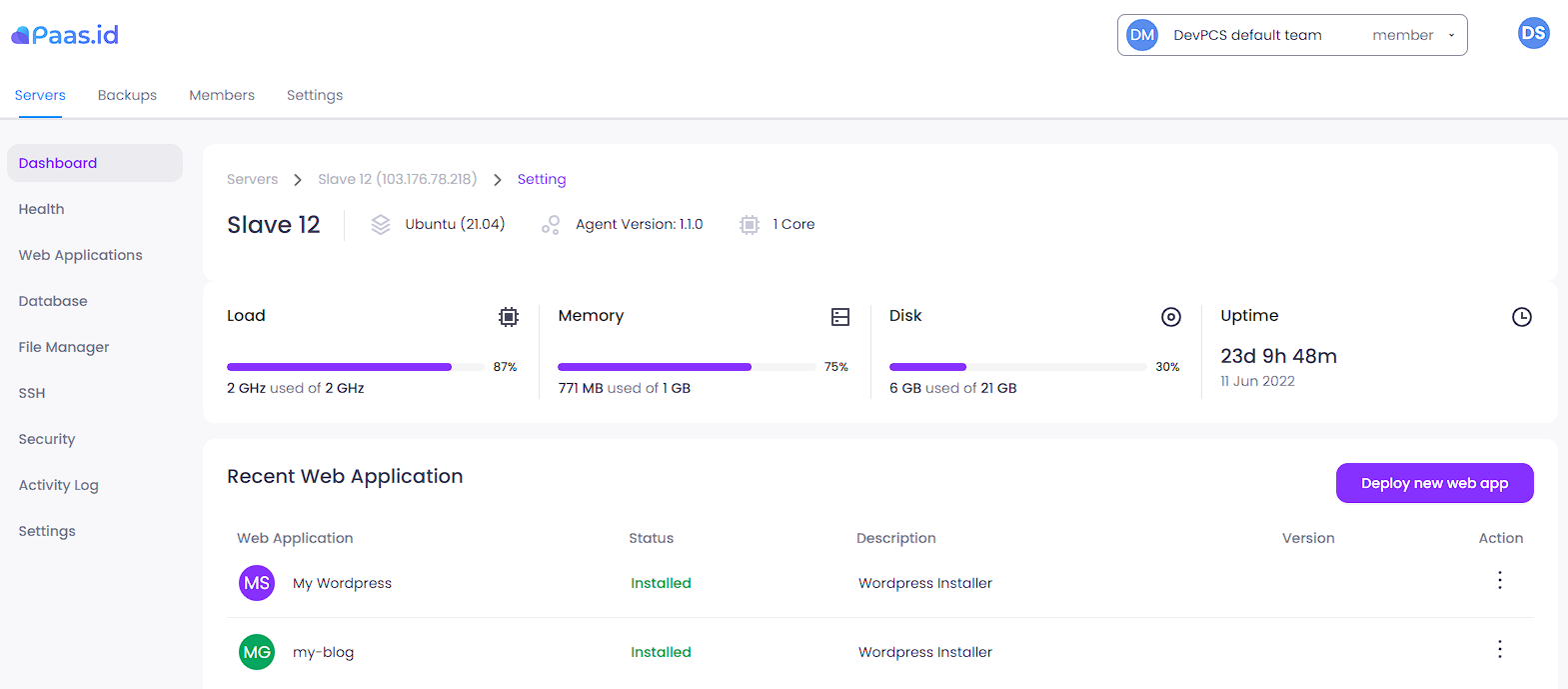
On the server detail page, you need to open the web applications page by clicking "Web Applications" menu on the left sidebar.
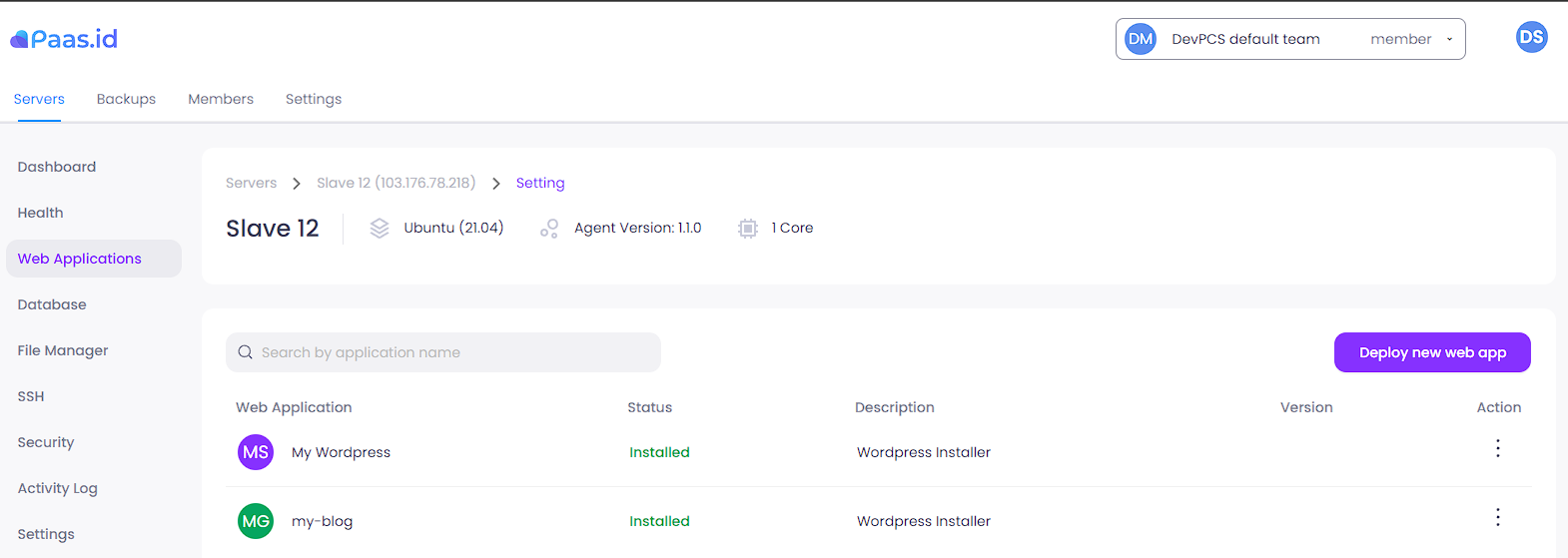
Step 3 - Navigate to Web Application Domain Manager Page
On the web applications page, you need to open the web application domain manager page by clicking the three dots action on web application that you want and choose "Configure SSL" menu.
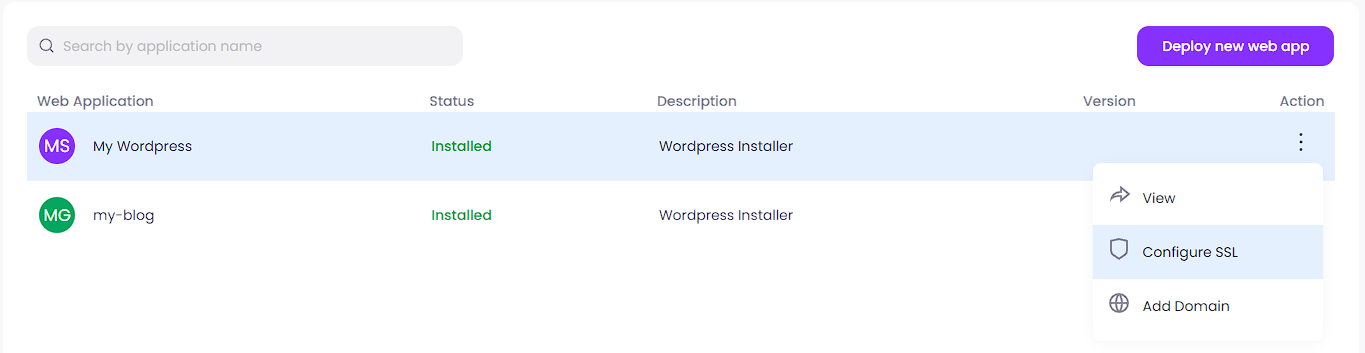
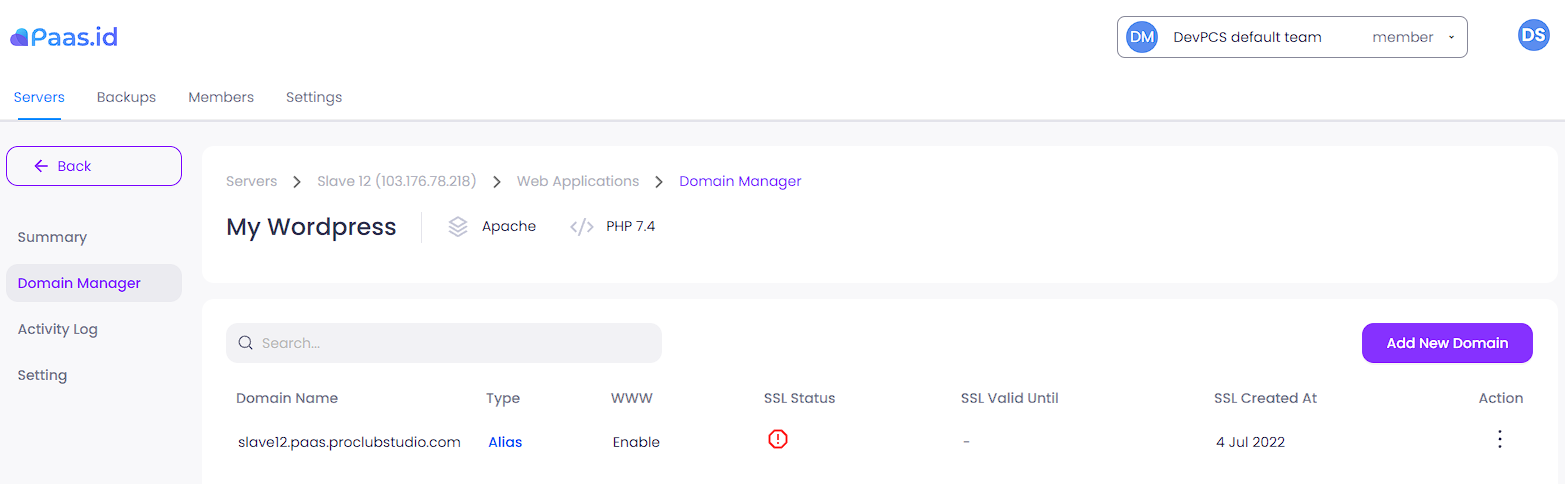
Step 4 - Renew Domain SSL
On the web application domain manager page, click the three-dots action on the domain that you want and choose "Renew SSL" menu.
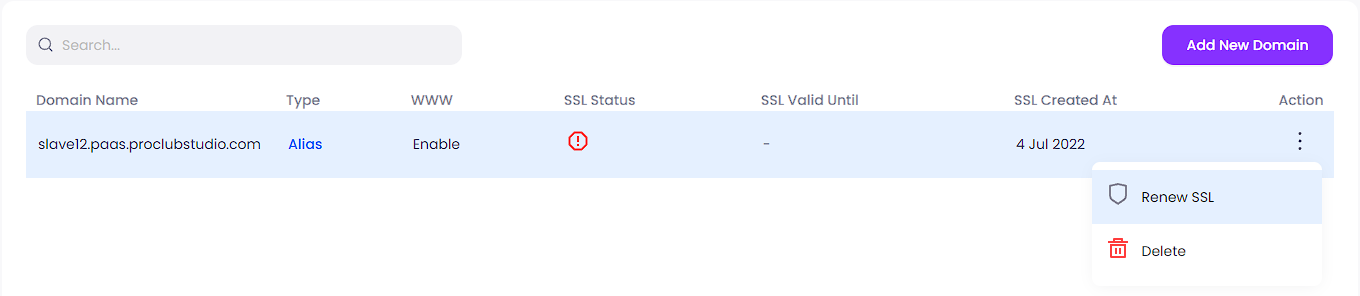
A confirmation message will appear.
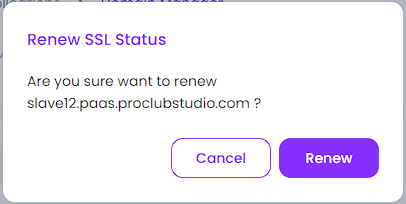
Click the "Renew" button. If there is no error, you will be directed to web application domain manager page.
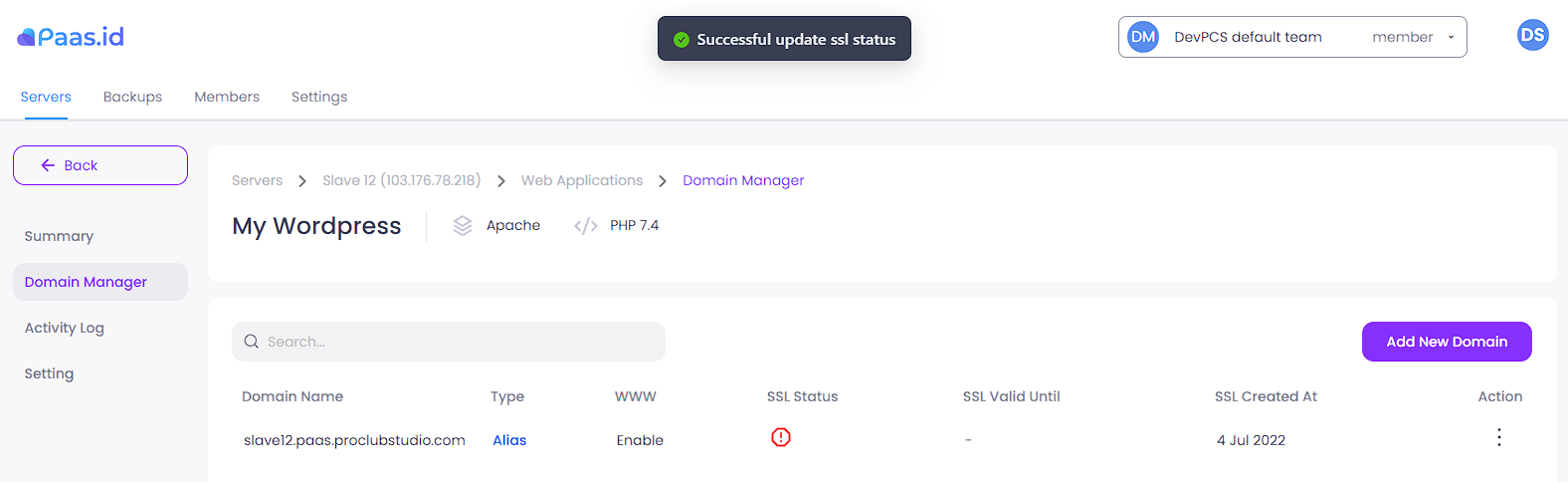
The renewing SSL process is starting. Periodically, refresh this page until the SSL status is turn to green shield like the picture below.

Step 5 - Check if the SSL Status is Activated
Now you should be able to access your web application using the https protocol. We will use curl command to check if we can access the web application using the https protocol by executing the command below.
curl -I https://{DOMAIN_NAME}
It's works!
