Introduce to PHP-FPM Configs in Paas.id Web Application
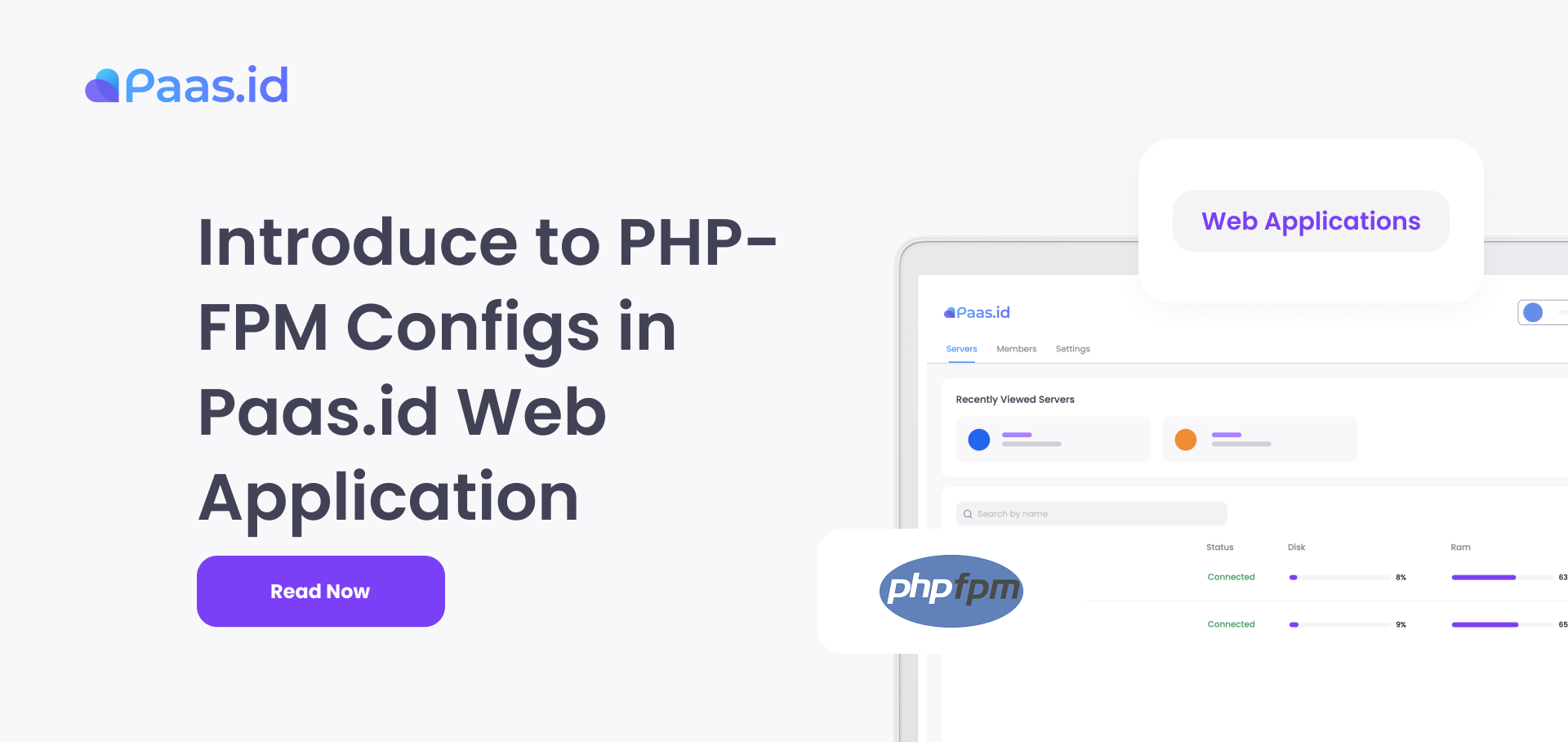
Introduction
PHP-FPM configs are two things that will control the web application performance and variables such as disabled functions, input limits, resources limits, etc.
In this guide, we will learn about PHP-FPM configs and how to manage the configs on Paas.id.
Prerequisites
- Have installed web server on Paas.id
- Have installed an web application on Paas.id
PHP Version
In Paas.id, currently we support the PHP 7.0, 7.2, 7.4, 8.0, and 8.1. For every web application, you can use different PHP version.
FPM Config
FPM config control the performance of web application. For every web application, they can have different FPM config. Currently, Paas.id support modifying these configs:
| Variables | Description | Values | Default Values |
|---|---|---|---|
| Process Manager | A process manager that control the number of child processes | Static: Since startup, {max children} child process are spawned and fixed Ondemand: child process are spawned and stopped based on demand Dynamic: child process are created dynamically based on directive {max children}, {start servers}, {min spare servers}, and {max spare servers} |
Ondemand |
| Max Children | Limiting how many child process created by process manager | In unit | 50 |
| Max Requests | Limiting how many request can be execute by a single child process | In unit | 500 |
PHP Config
PHP config control the variable limits of web application. For every web application, they can have different PHP config. Currently, Paas.id support modifying these configs:
| Variables | Description | Values | Default Values |
|---|---|---|---|
| Disable Functions | Disabling PHP functions | List of PHP functions separated by comma | getmyuid,passthru,leak,listen,... |
| Max Execution Time | Limiting max execution time of PHP scripts | In second(s) | 30 |
| Max Input Time | Limiting max input time to be processed by PHP | In second(s) | 60 |
| Max Input Vars | Limiting max input variables to be processed by PHP in single request | In unit | 1000 |
| Memory Limit | Limiting how many memory are used by PHP | In MB | 256 |
| Post Max Size | Limiting how big the request body sent to PHP | In MB | 256 |
| Upload Max Filesize | Limiting how big the uploaded file | In MB | 256 |
| Sessions GC Maxlifetime | Limiting how long a data before marked as garbage that will be clean up | In second(s) | 1440 |
Additional notes:
- Upload Max Filesize should not be greater than Post Max Size
Where I can Change the Application PHP-FPM Configs on Paas.id ?
Firstly, you need to login to Paas.id and navigate to servers page.
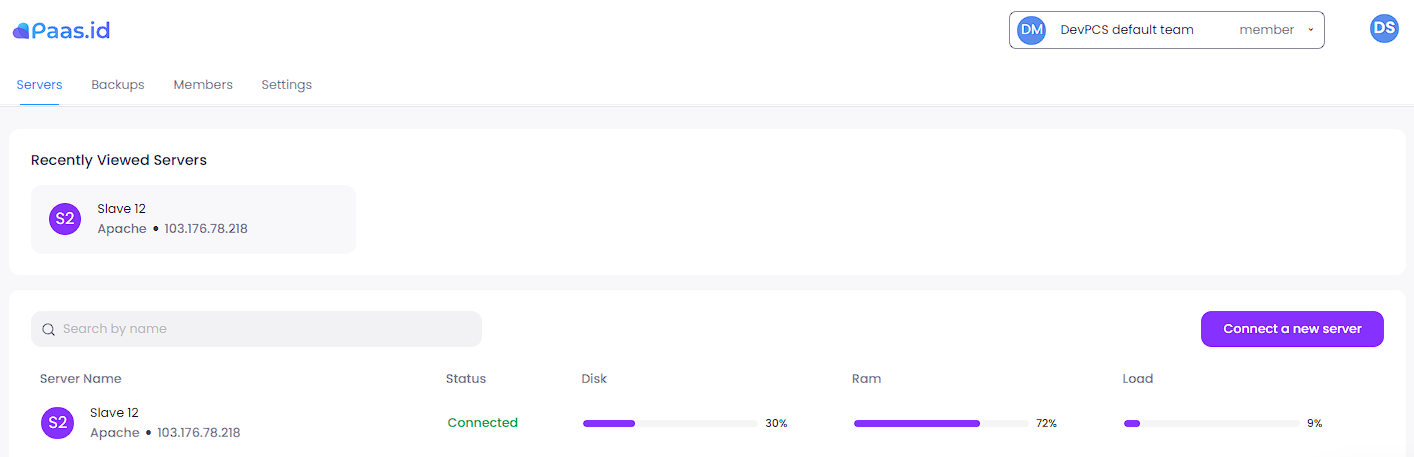
On the server page, you need to open the server details page by clicking on the server where your application is located.
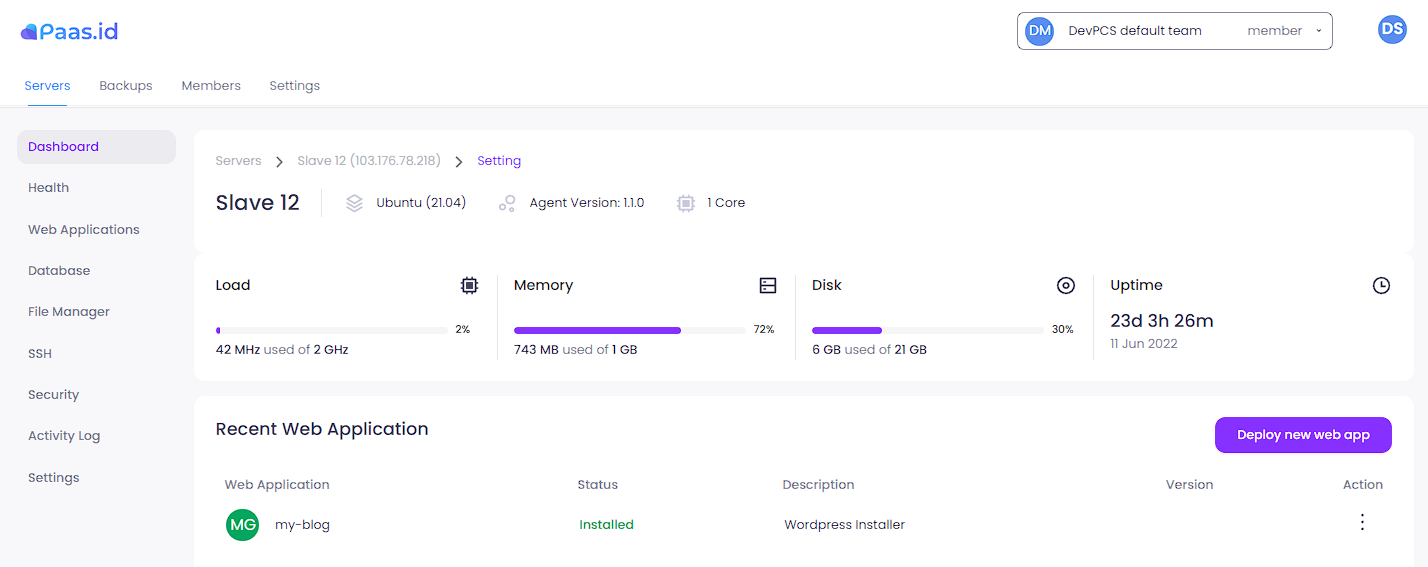
On the server detail page, you need to open the web applications page by clicking "Web Applications" menu on the left sidebar.

On the web applications page, you need to open the web application detail page by clicking the three dots action on web application that you want and choose "View" menu.
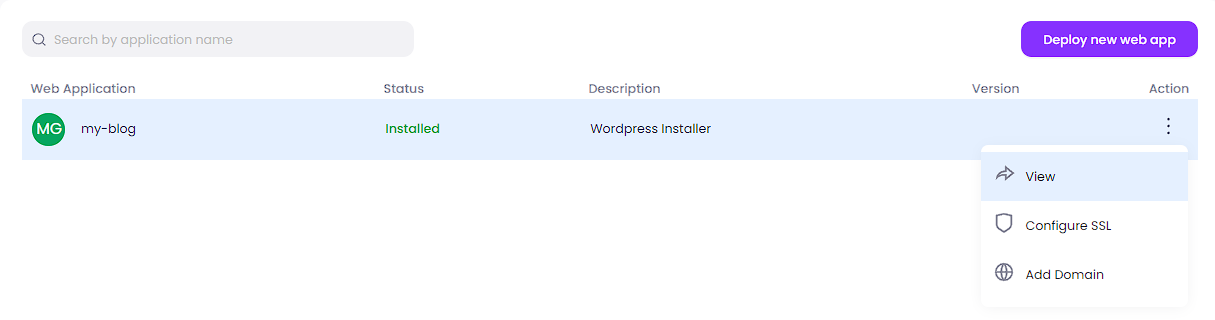
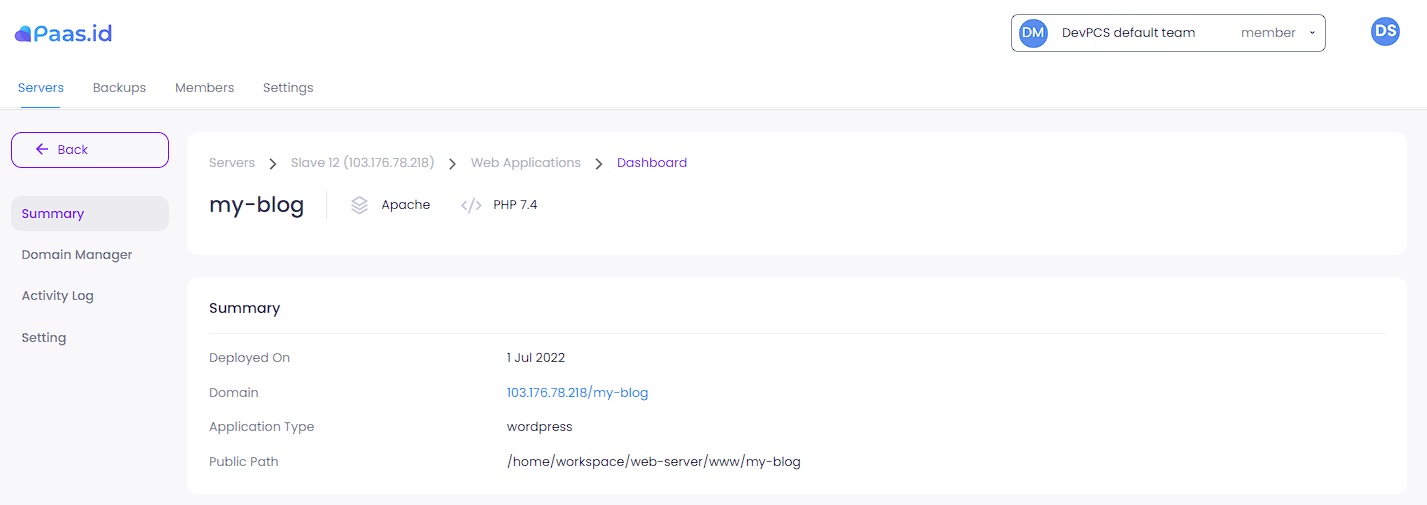
On the web application detail page, you need to open the web application setting page by clicking "Setting" menu on the left sidebar.
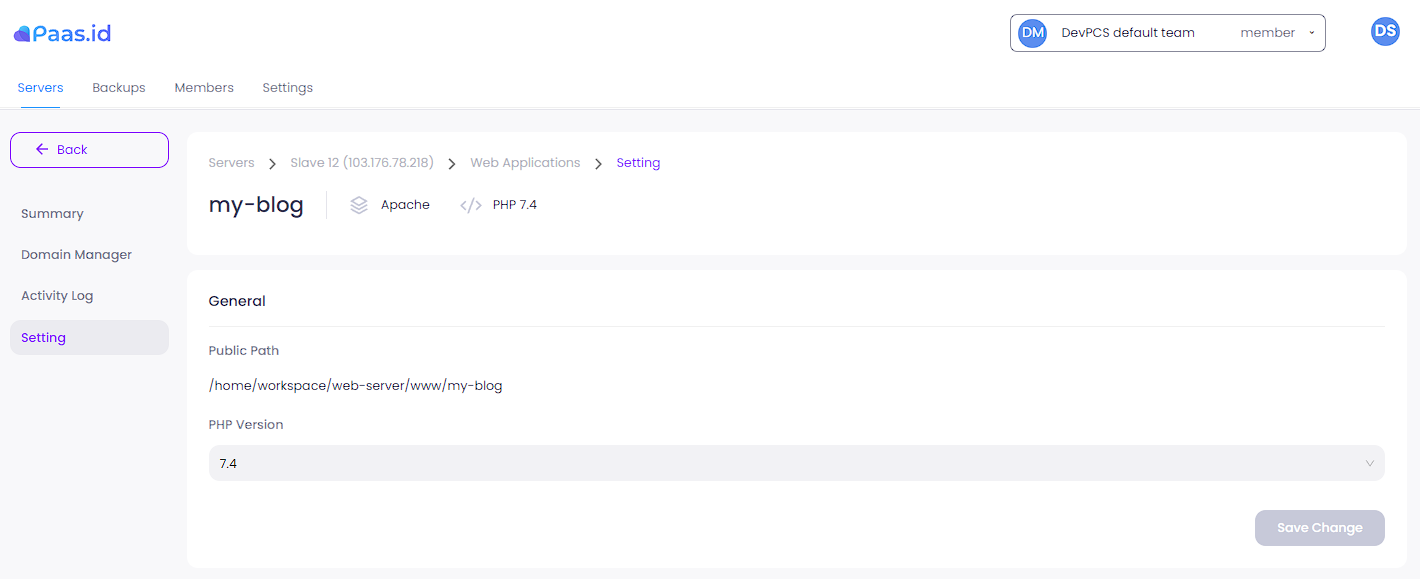
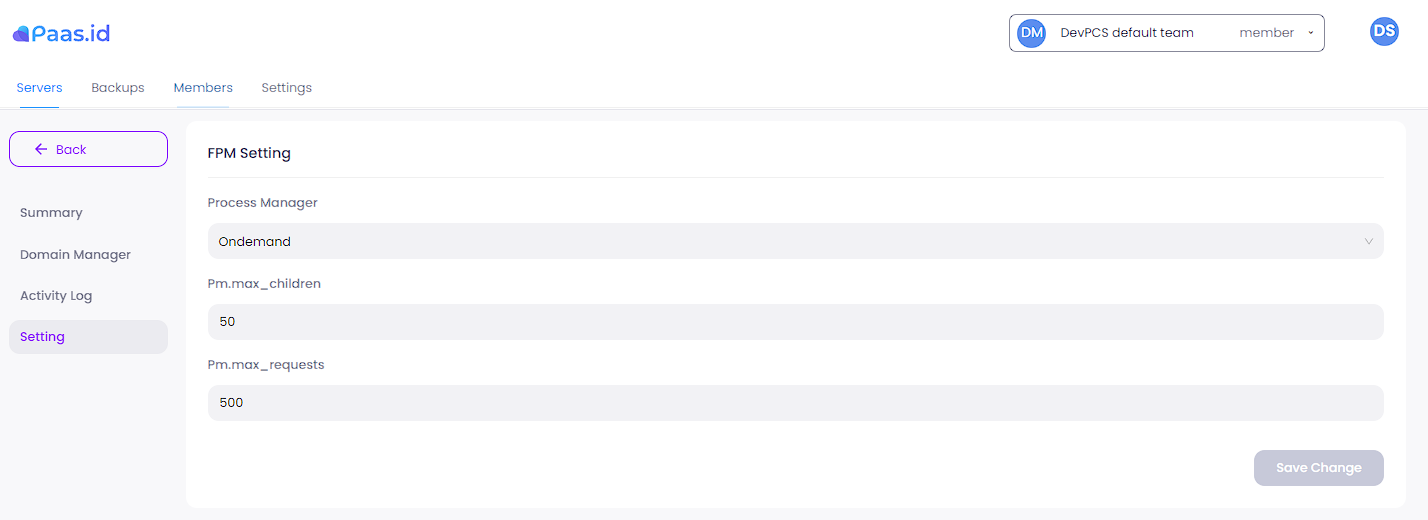
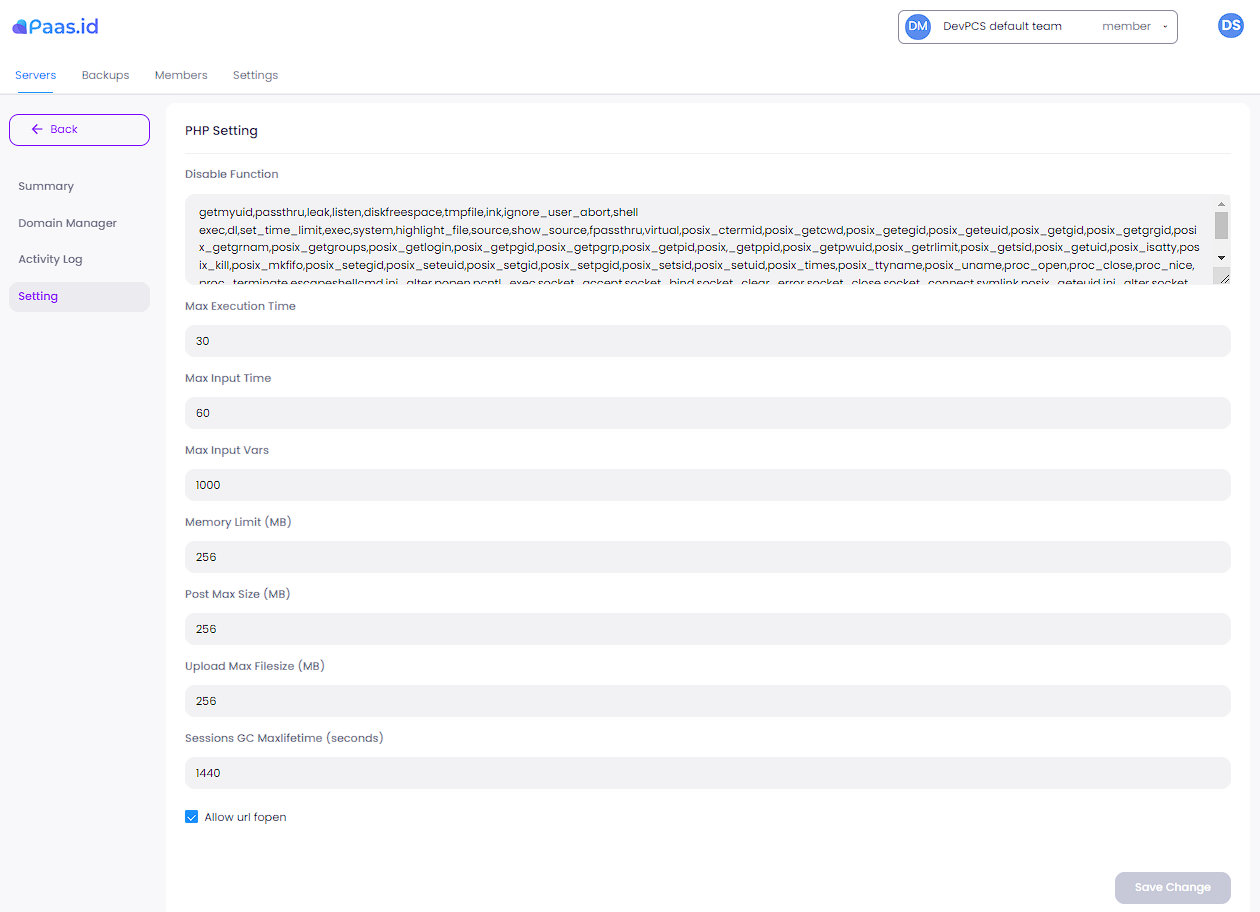
As you can see from the image above, there is a three-section to configure the PHP-FPM configs for your web application. After changing some field, please hit the "Save Change" button and wait a minute until the changes applied.
Conclusion
At this point, you have learn what is PHP-FPM configs and how to change the configs on Paas.id. Changing PHP-FPM configs is as easy as selecting dropdown and filling value field on Paas.id web application setting page.
